One of the fundamental truths about SEO is that no two Google searches are the same.
The logic behind it is simple, things you’ve Googled, read and watched are stored for at least three months before your Web & App Activity is deleted, if at all.
This, together with data on devices you use as well as places you go – both in terms of location history and the current IP – lets Google deliver personalized results. While this is convenient, you end up in the infamous “filter bubble”.
In a world of highly customized SERPs on the one hand, and a host of ranking signals for local search Google uses in its algorithms on the other, pulling relevant ranking data is as challenging as it gets.
Luckily, there are a bunch of ways to pop the filter bubble, targeting the one thing that seems to be dominating personalized search – location.
Not only does it determine what users see in search results, but it also helps business owners address the issue of inconsistent SERP performance across their service areas.
The thing is, doing your local SEO homework doesn’t stop at continuous content improvement and link building, targeted specifically for local search. Poor performance can still be an issue – one that is oftentimes attributed to not having enough of a customer base in a certain location. Therefore, the problem can only be diagnosed by checking SERPs for the entirety of the geographical area covered.
Without further ado, let’s look at how you can fetch rankings for different locations manually and using designated tools – all from the comfort of your home.
Country-level search
First off, decide on the level of localization.
For brands working in multiple countries, pulling nationwide results is more than enough. For local businesses operating within a city, ranking data will differ district by district and street by street.
Check manually
So, say you want to see how well a website performs in country-level search. For that, you’ll need to adjust Google search settings and then specify the region you’d like to run a search for. And yes, you heard it right: simply checking that you have the correct TLD extension is no longer enough since Google stopped serving results on separate country domains a while back.
Now, in order to run a country-specific search manually, locate Search settings in your browser and pick a region from the list available under Region Settings.
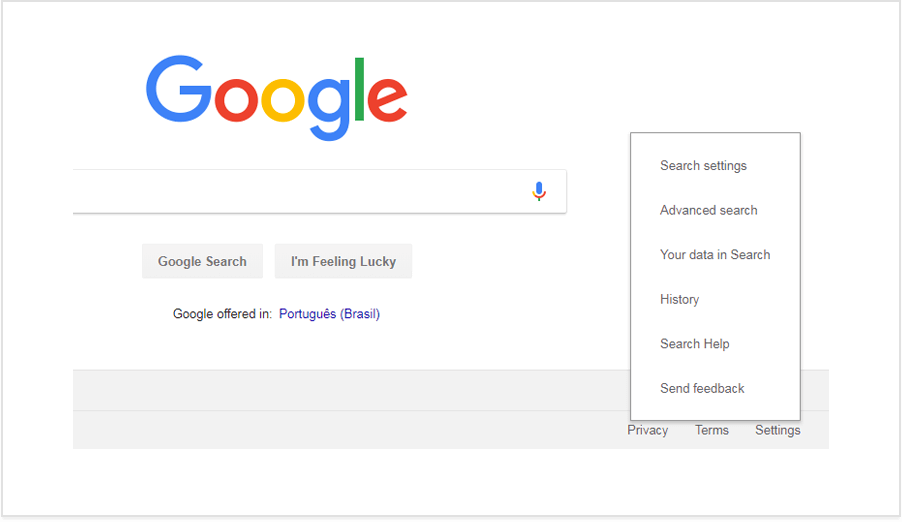
Alternatively, use a proxy or VPN service – both work for doing a country-wide search.
Use rank tracking software
To automate the job, turn to the rank tracking software of choice, for example, Rank Tracker. The results will pretty much reflect the SERPs you fetched having manually adjusted search settings in the browser.
There you have it – non-geo-sensitive queries and multilingual websites performance tracking are all taken care of.
City-level search
Doing SEO for small or medium-sized business comes with many challenges, not the least of which is making sure your website shows up in local search.
Whether you have a physical store or simply provide services within a specific area, tracking ranking coverage on the city level will ultimately improve findability, and drive leads and customers.
Check manually
To manually run a search limited to a specific city, use the ‘&near=cityname’ search parameter in your Google URL:
As the name suggests, “&near=cityname” lets you pull SERPs near a certain location. While this method is easy to master, many claim that it’s unreliable, with results often delivered for a larger city nearby.
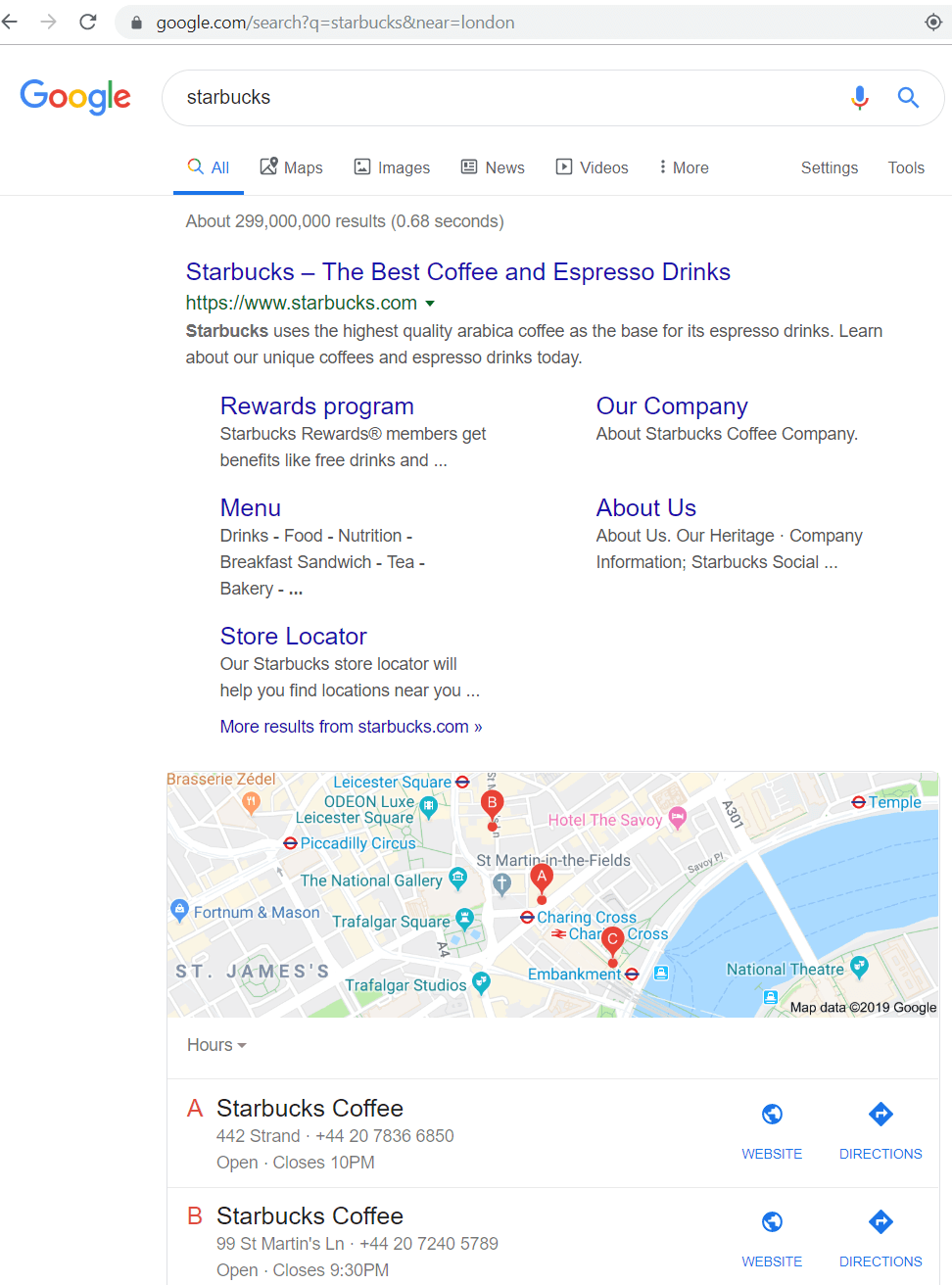
Still, the trick is nice to have up your sleeve as a quick and sound way of checking city-specific rankings manually.
Another silver bullet of local search that is sure to hit the city target is Google Ads’ Preview and Diagnosis Tool.
The Ad Preview and Diagnosis tool lets you pick a location, specify a language as well as user device – and fetch local SERPs regardless of your current whereabouts.
Use rank tracking software
Pretty much every rank tracking tool out there is able to run a city-specific ranking check.
Rank Tracker, Ahrefs, SEMrush, Whitespark, AccuRanker, BrightLocal – you name it – all boast the functionality and deliver local search results. That said, picking the right software for you and your business is a two-fold process.
First, take the time to look into the supported locations for search, since some of the tools, like Whitespark or SEMrush, have a somewhat limited location catalog. Second, you need to double-check that the software you’re most interested in is using their own database, with results relying on a well-designed and trusted crawler.
Doing this type of research helps you safeguard that you are able to easily see accurate SERPs for the location of your choosing.
In case you’re new to city-level ranking checks and/or baffled by the variety of options on the market, go for a single-dashboard tool: BrightLocal would be a perfect example of clean design and intuitive navigation.
Better yet, all data lives on BrightLocal’s website, which adds to the overall user-friendliness and lets you easily automate the monitoring of top search engines for multiple locations.
Street-level search
Google’s Local Pack is the place to be when running any kind of business. With over half of searches run from mobile devices, a single Local Pack may take up as much as an entire results page on a smartphone.
Both Maps and Local Pack results are extremely location-sensitive. Always keep that in mind while you’re doing your research. In order to verify that your business shows up for the right locations within a city, the search is to be narrowed down to a specific street address.
Check manually
Not to say that you cannot configure an address-specific search by yourself. Even manually, this is still perfectly doable.
However, unlike relying on a toolkit that would basically do the whole process for you, setting up a highly localized search in a browser involves multiple steps and also requires some groundwork.
- To start off, you need to get the exact geo-coordinates of the location you’d like to run the search from. When in doubt, use a designated tool.
- In your Google Chrome browser, open DevTools: navigate to the top right corner of your browser window and click on Tools > Developer Tools. You can also press Control+Shift+C (on Windows) or Command+Option+C(on Mac).
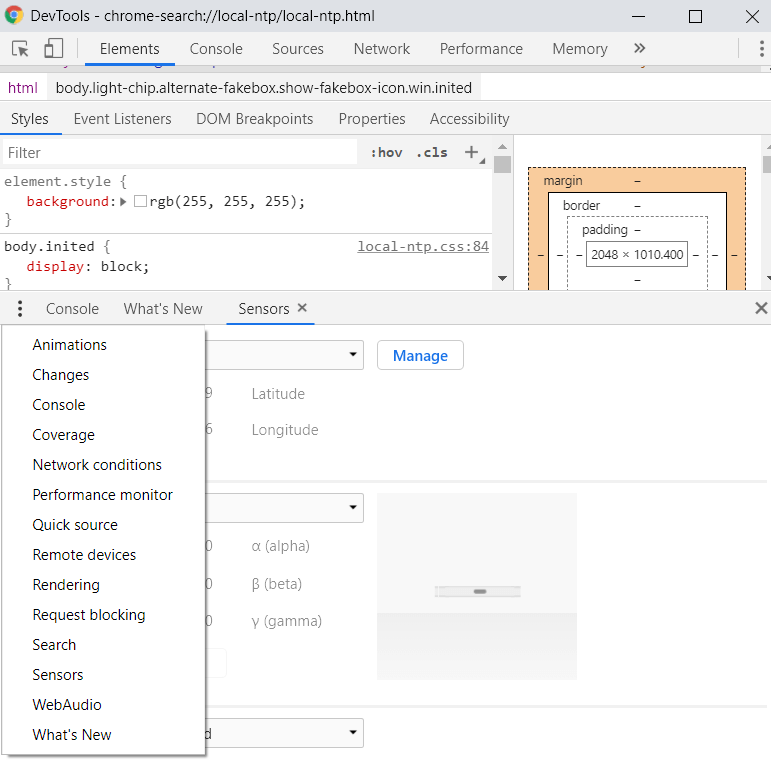
3. Navigate to the three-dot menu icon in the top right corner: from there, click More Tools > Sensors. This step is also the appropriate time to give yourself some credit for getting that far in Google search configuration.
4. In the Geolocation dropdown, select “Other” and paste your target longitude and latitude coordinates.
5. Run a search and retrieve the SERPs for the exact location you specified.

In case you aren’t particularly excited about a multistep search setup, try the Valentin app, it lets you check search results for any location with no DevTools involved.
Use rank tracking software
If anything, rank tracking for multiple precise locations is the one job you want automated and done for you by a tool that was specifically developed for local search.
There you have the idea behind SEO PowerSuite’s Rank Tracker designed to, among other things, pull hyper-localized SERPs for unlimited locations. Configure as many custom search engines as you wish. On top of that, set up scheduled tasks and have local search results checked autonomously.
Not only do I rely on Rank Tracker because it has been built by my team but also because it’s the only toolkit out there that automates what both Chrome and Valentin app help you configure manually. And of course, ranking data retrieved by the software is precise and easily exportable.
Another tool that lets you visualize – quite literally – any business’ search performance across a service area is Local Falcon. Created for Google Maps, the platform runs a search for up to 225 locations within any area specified.
With an overview of your search performance at hand, you can make better targeting choices while expanding outreach and winning new customers.
Final thoughts
Given that there are as many SERP variations as there are searches, rank tracking may feel utterly discouraging: if no two users get to see quite the exact same results, why bother? Well, the sentiment is totally understandable.
But in fact, it all boils down to understanding the reasons behind tracking rankings in the first place.
Is it to see how quickly your SEO efforts transform into higher positions in SERPs? That’d be one. Is it to make sense of the changes in traffic and sales at every point and in every location? Sure.
Big and small, businesses today simply have to keep tabs on their rankings not just country-wide but even on a street-by-street basis. There is hardly any excuse to ignore a single metric here.
Not just that, in business as well as SEO there is no such thing as an unexplainable dynamic. And more often than not, you have to take a closer look to see the root of any problem.
We all understand that rankings in themselves aren’t the only metric of success. It’s not as straightforward as having more traffic, getting more business is the main goal.
But it shouldn’t in any way undermine the overall importance of tracking rankings as a tried and tested way of checking that your website is served among relevant search results.
Local search is all about making sure your customers see you and get to you. So use it to your best advantage – whether you go for checking manually or using rank tracking software.
Aleh is the Founder and CMO at SEO PowerSuite and Awario. He can be found on Twitter at @ab80.
The post How to check Google search results for different locations appeared first on Search Engine Watch.
from SEO – Search Engine Watch https://ift.tt/32bYz5Z
via IFTTT

No comments:
Post a Comment